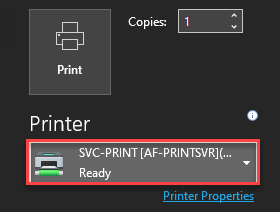Step 1.
Click below to download Mobility Print.
Mobility Print - Windows.exe
Step 2.
Once downloaded run the application by clicking on the bottom left corner.

Step 3
Click OK.

Step 4.
Click, I accept the agreement and click Next.

Step 5.
Tick SVC-PRINT and then click Next.
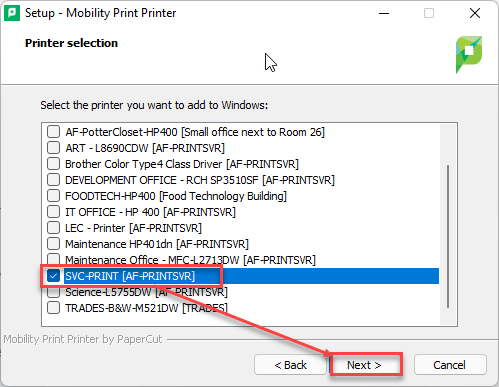
St Virgil’s also has multiple standalone printers, if you would like to print from these printers please tick where appropriate.
Step 6.
Type your school username and password (Simon password) and click Next.
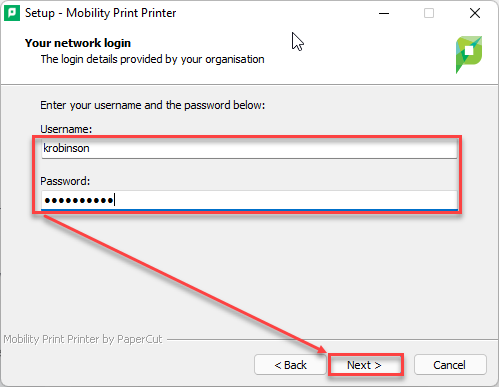
Step 7.
Done. When printing, make sure to select the correct printer.